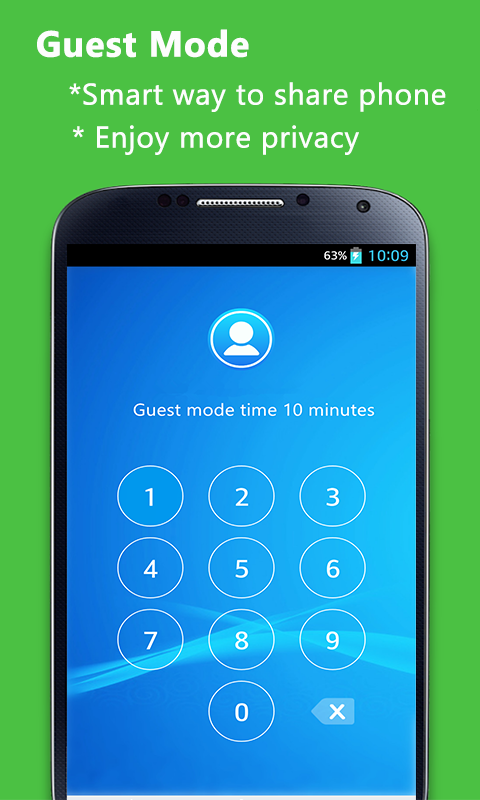Guest Mode 1.0.1
Guest Mode 1.0.1
Download Now!
This will download from the developer's website.
Smart Privacy - Guest Mode for your android phone! Never worry to let others use your phone again, simple share and easy privacy protecting
Last update
11 Sep. 2015
Licence
Free
OS Support
Mobile
Downloads
Total: 1,805 | Last week: 7
Ranking
#22 in
Tools
Publisher
Iriver International
Screenshots of Guest Mode
Guest Mode Publisher's Description
Smart Privacy - Guest Mode for your android phone! Never worry to let others use your phone again, simple share and easy privacy protecting
How to use Guest Mode?
- Step 1: Press + to select apps;
- Step 2: Press Timer to set proper time, such as 30 minutes
- Step 3: Start guest mode
- Step 4: Enable advance protection,
Install Super AppLock to use pattern/password
- Now anyone who use your phone will only be able to see / open apps you have chosen;
-When time is up, enter your password to stop guest mode
Why I need Guest Mode?
- Have you ever in an awkward situation when your friends want to use your phone?
- Do you worry your wife/husband will check your phone while you are taking shower?
- Kids want to use your phone to play games?
- You have apps or files you don't want others to access?
When you are in such awkward situations, you can use this Guest mode to better protect your phone privacy! You don't need to refuse others, just use this smart privacy protector to better share and protect.
Questions about Smart Privacy - Guest Mode
1. Q: how to select apps?
A: Press + button to choose apps you want to share with guest.
2. Q: What is the password to stop guest mode?
A: -the default password is the repeat of minutes you set.
For example, you set Guest mode 5minutes, the password to end is 55; if 10 minutes, the password to end is 1010.
3. Q: This password is too simple! I need more protection
A: Install Super AppLock to get high security password
Super AppLock provide more privacy protecting functions, like lock apps, incoming call, contact, games, email, files, lock photo, video, etc.
4. Q: How to stop Guest mode?
A: You can stop it in notification bar.
How to use Guest Mode?
- Step 1: Press + to select apps;
- Step 2: Press Timer to set proper time, such as 30 minutes
- Step 3: Start guest mode
- Step 4: Enable advance protection,
Install Super AppLock to use pattern/password
- Now anyone who use your phone will only be able to see / open apps you have chosen;
-When time is up, enter your password to stop guest mode
Why I need Guest Mode?
- Have you ever in an awkward situation when your friends want to use your phone?
- Do you worry your wife/husband will check your phone while you are taking shower?
- Kids want to use your phone to play games?
- You have apps or files you don't want others to access?
When you are in such awkward situations, you can use this Guest mode to better protect your phone privacy! You don't need to refuse others, just use this smart privacy protector to better share and protect.
Questions about Smart Privacy - Guest Mode
1. Q: how to select apps?
A: Press + button to choose apps you want to share with guest.
2. Q: What is the password to stop guest mode?
A: -the default password is the repeat of minutes you set.
For example, you set Guest mode 5minutes, the password to end is 55; if 10 minutes, the password to end is 1010.
3. Q: This password is too simple! I need more protection
A: Install Super AppLock to get high security password
Super AppLock provide more privacy protecting functions, like lock apps, incoming call, contact, games, email, files, lock photo, video, etc.
4. Q: How to stop Guest mode?
A: You can stop it in notification bar.
What's New in Version 1.0.1 of Guest Mode
Smart Privacy - Guest Mode for your android phone! Never worry to let others use your phone again, simple share and easy privacy protecting
How to use Guest Mode?
- Step 1: Press + to select apps;
- Step 2: Press Timer to set proper time, such as 30 minutes
- Step 3: Start guest mode
- Step 4: Enable advance protection,
How to use Guest Mode?
- Step 1: Press + to select apps;
- Step 2: Press Timer to set proper time, such as 30 minutes
- Step 3: Start guest mode
- Step 4: Enable advance protection,
Install Super AppLock to use pattern/password
- Now anyone who use your phone will only be able to see / open apps you have chosen;
-When time is up, enter your password to stop guest mode
Why I need Guest Mode?
- Have you ever in an awkward situation when your friends want to use your phone?
- Do you worry your wife/husband will check your phone while you are taking shower?
- Kids want to use your phone to play games?
- You have apps or files you don't want others to access?
When you are in such awkward situations, you can use this Guest mode to better protect your phone privacy! You don't need to refuse others, just use this smart privacy protector to better share and protect.
Questions about Smart Privacy - Guest Mode
1. Q: how to select apps?
A: Press + button to choose apps you want to share with guest.
2. Q: What is the password to stop guest mode?
A: -the default password is the repeat of minutes you set.
For example, you set Guest mode 5minutes, the password to end is 55; if 10 minutes, the password to end is 1010.
3. Q: This password is too simple! I need more protection
A: Install Super AppLock to get high security password
Super AppLock provide more privacy protecting functions, like lock apps, incoming call, contact, games, email, files, lock photo, video, etc.
4. Q: How to stop Guest mode?
A: You can stop it in notification bar.
- Now anyone who use your phone will only be able to see / open apps you have chosen;
-When time is up, enter your password to stop guest mode
Why I need Guest Mode?
- Have you ever in an awkward situation when your friends want to use your phone?
- Do you worry your wife/husband will check your phone while you are taking shower?
- Kids want to use your phone to play games?
- You have apps or files you don't want others to access?
When you are in such awkward situations, you can use this Guest mode to better protect your phone privacy! You don't need to refuse others, just use this smart privacy protector to better share and protect.
Questions about Smart Privacy - Guest Mode
1. Q: how to select apps?
A: Press + button to choose apps you want to share with guest.
2. Q: What is the password to stop guest mode?
A: -the default password is the repeat of minutes you set.
For example, you set Guest mode 5minutes, the password to end is 55; if 10 minutes, the password to end is 1010.
3. Q: This password is too simple! I need more protection
A: Install Super AppLock to get high security password
Super AppLock provide more privacy protecting functions, like lock apps, incoming call, contact, games, email, files, lock photo, video, etc.
4. Q: How to stop Guest mode?
A: You can stop it in notification bar.
Look for Similar Items by Category
Feedback
- If you need help or have a question, contact us
- Would you like to update this product info?
- Is there any feedback you would like to provide? Click here
Popular Downloads
-
 WinRAR
6.00 build...
WinRAR
6.00 build...
-
 Qeep
2.6.1
Qeep
2.6.1
-
 hide.me VPN for Android
2.5.7
hide.me VPN for Android
2.5.7
-
 Zapya for iPhone
4.1.0
Zapya for iPhone
4.1.0
-
 Winamp
1.4.15
Winamp
1.4.15
-
 SugarSync
3.0.2
SugarSync
3.0.2
-
 iOS
5
iOS
5
-
 MageMob Inventory
0.1.0
MageMob Inventory
0.1.0
-
 Easy HD Video Downloader
1.0
Easy HD Video Downloader
1.0
-
 ooVoo
for iPhone...
ooVoo
for iPhone...
-
 Surah Yasin
1.5
Surah Yasin
1.5
-
 Colorkey
1.4.2
Colorkey
1.4.2
-
 Video to Mp3 converter
1.2
Video to Mp3 converter
1.2
- Castle Of Magic 1.0.4
-
 10 Surah for Kids Word By...
2.0
10 Surah for Kids Word By...
2.0
-
 Fast VPN
1.0.1
Fast VPN
1.0.1
-
 Face The Racers : Street Racing
1.0
Face The Racers : Street Racing
1.0
-
 Collins English Free Dictionary
8.0.237
Collins English Free Dictionary
8.0.237
-
 Credit Card Debt Payoff Calculator...
1.1.0
Credit Card Debt Payoff Calculator...
1.1.0
-
 UC Browser
10.9.5.735
UC Browser
10.9.5.735